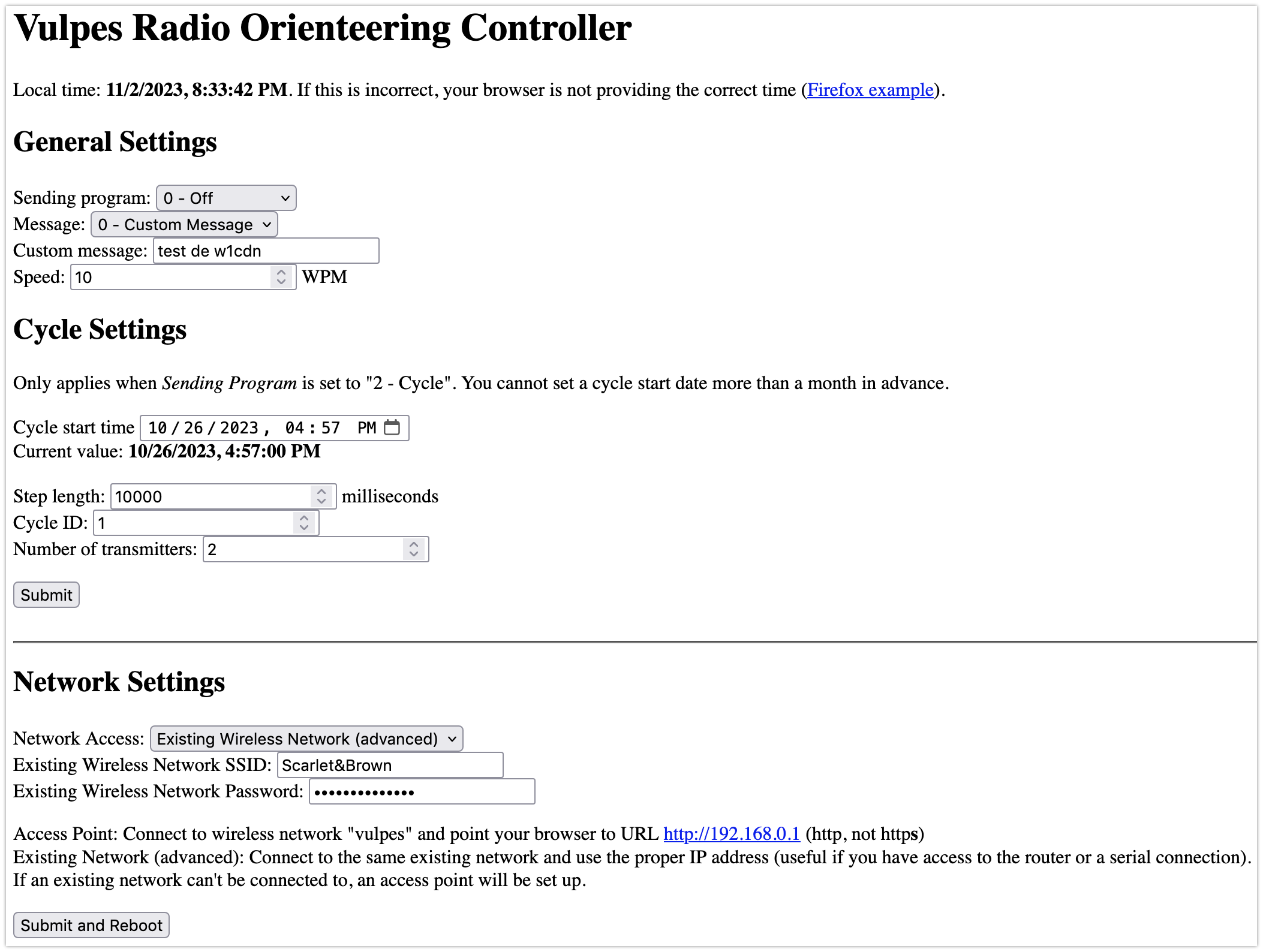Vulpes
An ESP32-based radio orienteering controller. This repo is for the code. See below for hardware comments and a link. Main project page.
What
Radio orienteering, or amateur radio direction finding (ARDF) is a sport where people run around and look for hidden transmitters. One necessary component is a controller on each transmitter that tells it when and what to transmit.
This is my attempt at a simple, easy-to-use controller with a low parts count. Rather than programming a microcontroller and/or using DIP switches, delayed starts, and sync cables, the ESP32 development board lets you set up each controller using a web browser (e.g., on your smartphone or tablet).
The ARRL ARDF page is an OK starting point for learning about radio orienteering, but there are probably better ones. I've never done an RO event before, but have experience racing and directing adventure races.
Hardware
I designed a simple custom printed circuit board (PCB) to make assumbling this controller easy to do. The repo for schematic and board design is here: vulpes_hardware.
Because the ESP32 doesn't track time when it is powered off, and I wanted to avoid delayed starts (e.g., push a button exactly two hours before an event starts), an additional real-time clock (RTC) is included. The RTC runs on a watch battery to track time when the controller is not powered on.
Morse code is sent according to the parameters set up in the UI. The GPIO pin triggers a transistor that acts as a switch to close the key connection on the radio. Code is also shown on the onboard LED of the ESP32 dev board.
Software/Firmware
Power on the controller by plugging in a micro-USB cable to a 5V source (e.g., computer or battery pack). After the device is powered on, it will start an internal webserver and set up a wireless network called "vulpes."
Connect to the "vulpes" wireless network and use a web browser to navigate
to http://192.168.0.1 (note "http" not "https"). You will see the
settings below. Note that you will not be able to access the Internet while
connected to this network, and each controller sets up a separate network.
General Settings
- Sending Program
- Off - nothing is sent
- Continuous - the message in
Messageis sent to the key GPIO and the onboard LED - Cycle - the message in
Messageis sent according to theCycle Settings
- Message
- Custom Message - a message defined in
Custom Message - MOE - transmitter 1 message (dit)
- MOI - transmitter 2 message (dit dit)
- MOS - transmitter 3 message (dit dit dit)
- MOH - transmitter 4 message (dit dit dit dit)
- MO5 - transmitter 5 message (dit dit dit dit dit)
- Custom Message - a message defined in
- Custom Message - a custom message to be sent when "Custom Message" is selected in
Message - Speed - speed of Morse code transmission in words per minute (WPM)
Cycle Settings
These settings only apply when "Cycle" is chosen under Sending Program
- Cycle Start Time - when to start the next cycle/event (only HH:MM:SS day-of-month matter)
- Step Length - how long this transmitter will transmit on each cycle
- Cycle ID - what order transmitter is this (1st, 2nd, 3rd, etc.)
- Number of Transmitters - how many transmitters there are
Network Settings
The Submit and Reboot button only affects these fields.
Network access
- Access Point - when using as a wireless access point, the network SSID is "vulpes" with no password. Connect to wireless network "vulpes" and point your browser to URL http://192.168.0.1 (http, not https)
- Existing Wireless Network - connect to the same existing network and use the proper IP address (useful if you have access to the router or a serial connection). If an existing network can't be connected to, an access point will be set up.
License
GNU GPLv3. See LICENSE file for details, and
https://choosealicense.com/licenses/ if you're like me and don't
understand all of this stuff.
Acknowledgments
Special thanks to Mark Fickett for his arduinomorse library and N1OIQ for similar design insparation.
Questions and Contributing
Until I get Gitea set up completely, please email me at w1cdnQRTw1cdn.net, but replace "QRT" with @.
I developed the C++ code in Visual Studio Code (VSCode).